Connect Exchange with Your Other Emails
Here are the basic steps to connect your Android device to an account hosted on a Microsoft Exchange Server. The exact steps might vary a little depending on your provider, but this should give you a pretty good idea of how it’s done.
- Go to settings >Scroll to and click on Accounts > Click Add Account
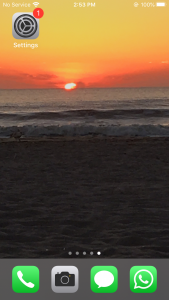
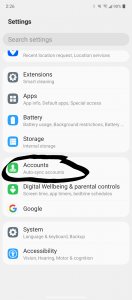
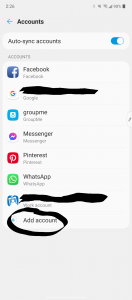
2. Click on “Exchange”
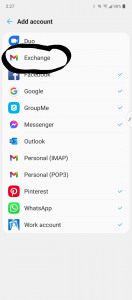
3. Put in your email address then click on “set up manually”
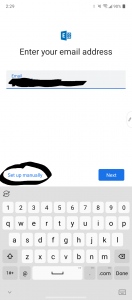
4. Put in your password and scroll down to server. If you host your email with Helptech Group, the server might already say helptechgroup.com but you need to put mail.helptechgroup.com in there
5. The Email and Domain/Username should already have your email address in those boxes
6. Then press next or enter at the bottom
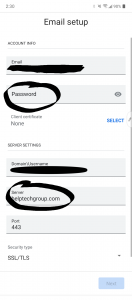
7. Sync if needed and your account is ready to go.
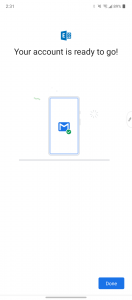
You should now be able find your account in your mail app
If you have questions, please contact us at help@helptechgroup.com. We’re here to get you connected!
For more ways to connect, you can check out our Tech Tips or some of our videos on our YouTube channel here
Helpful Links
- Connect an Apple device to receive email
- Connect an Android device to receive email
- How to get Exchange Server name
- How to set up Outlook app on Android
- How to set up Outlook app on Apple
- Setting Up and Accessing Your Proofpoint Essentials Account
- How to Release or Block Quarantine Emails
- Trouble Sending and Receiving Email

