– Helptech Group does not recommend or endorse saving passwords in your browser. We do recommend saving them to a password manager like LastPass or Bitwarden
To Export Saved Passwords
1. To export passwords from Microsoft Edge, open Microsoft Edge web browser.
2. Click on the three horizontal dots in the upper right-hand corner.

3. Click on “Settings”.
4. Click on “Passwords”.
5. Click the 3 horizontal dots to show more options to the right of “Saved Passwords”.

6. Click on the option to Export passwords and after the security prompt, it will save them to a file. We recommend saving it to your H drive on the network or if handy a usb thumb drive. (keep this safe or erase it after the transfer is done.)
To Import Edge Passwords
1. To import saved passwords into Microsoft Edge, open Microsoft Edge web browser.
2. Click on the three horizontal dots in the upper right-hand corner.

3. Click on “Settings”.
4. Click on “Passwords”.
5. Click the 3 horizontal dots to show more options to the right of “Saved Passwords”.

6. Click on the option to Import passwords. Click on Choose File.
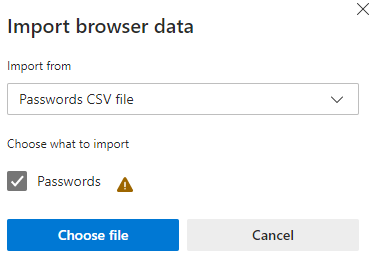
7. Locate the file where you previously exported your saved passwords, click on the file and click “Open”
Your passwords should now be imported in Microsoft Edge!
Helpful Links
