How to Enable All Desktop Monitors on the Cloud
- Right click on Cloud desktop icon
- Then click “Edit”
- Click the “Display” tab and check the box “Use all my monitors for the remote session”
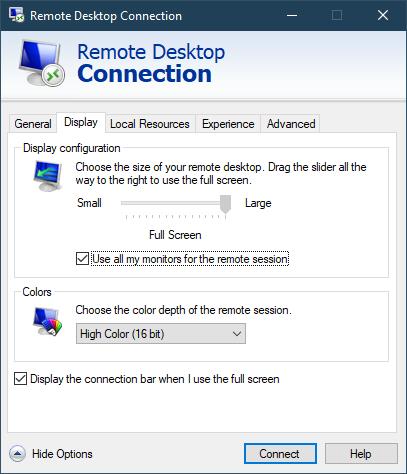
- Then go back to the “General” tab
- Click the “Save” button
- Now you can close the window
- You can now connect like normal and the Cloud will now use all attached monitors it can
Helpful Links
- How to connect an apple computer to a terminal server or Cloud Desktop
- How to Setup and Use Terminal Works tsscan
- Logging Off of the Cloud Properly
- If You Get Locked Out of Your Cloud Session
- How to Log Off and Refresh Frozen or Black Screen Cloud Session
- How to Check Current Accubid Users
- How to Enable All Desktop Monitors on the Cloud

