How to Instantly Chat in 3CX
This tech tip will show you how easy it is to instantly connect with your coworkers effectively through the chat feature in your 3CX connection center.
- After you are logged into the communications center, the chat feature is on the left sidebar menu.

- This is where all your messages will come through so they are all in one place.
- Once you have clicked on the “Chat” feature you can see that this is where your conversations will be. You can click on an individual conversation and message back and forth with someone right here.
- To start a new conversation, click on the plus symbol at the top of the screen.

- Choose the option for what kind of chat you want to start.
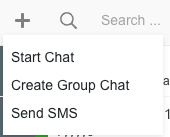
- Then just click on the name of the coworker(s) or numbers you wish to chat with.
- Simply type out your message, you can even send emojis , and hit the enter key or the little send icon that looks like a paper airplane

That’s it! Now you just wait for their reply and continue connecting with them through your chat
Thanks for connecting with us and remember we are only a click away. Email us for further help at help@helptechgroup.com.
Helpful Links
- How to Setup and make changes to your voicemail
- How to change your communication system password
- How to Start a WebMeeting
- How to setup an Android Phone or Tablet
- How to setup an Apple phone or Tablet
- How to change your Voicemail Pin in 3CX
- How to Connect to Your 3CX System
- How to Instantly Chat in 3CX
- How to Park and Unpark a Phone Call
- How to Transfer a Phone Call
- What Happened to Line 1

