Technology tips to help solve TSScan & Printer issues
Latest TSScan Client from Terminal Works v 3.0.3.5 as of the writing of this TID. 6/18/2018
Brother Printer driver recommendations for MFC Printers
- Download latest full client for your appropriate Brother All in one or MFC
- Also download the firmware update tool
- With Windows 10, especially if you just browsed for the device and let it set it up, you most likely are missing some of the required files. So it’s best to go ahead and remove the discovered printer. Also while maybe not 100% accurate info, I seem to have notice problems with scanning from devices that don’t use IP addresses for their printer ports. Not in all cases.. but most failures do seem to be from not using at TCP/IP port.
- When installing the Brother Client, you only need to install the printer and scanner drivers to use TSScan. You can install the entire package for local use as well, but in our testing we found that doing a custom install and selecting just those two options worked best for our client base. the reason to install the full package and not just the driver scanner package available as a smaller install package is that we have notice the smaller package seems to be missing the Twain Drivers. Now that doesn’t mean it won’t work, but we found for some modules we had better success using Twain vs WIA.
- If scanning doesn’t seem to work, inside TSScan.. Select the 2.5v scan engine. Notice the TW in the name to indicate a Twain driver
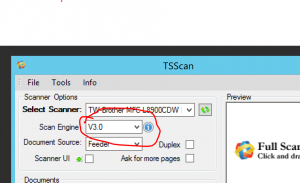
6. Pull down the drop down and try an older scan engine.. This could change at anytime, but these are the steps we used to solve the scanning issues in our environments.
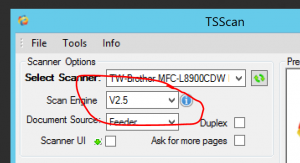
Helpful Links
- How to connect an apple computer to a terminal server or Cloud Desktop
- How to Setup and Use Terminal Works tsscan
- Logging Off of the Cloud Properly
- If You Get Locked Out of Your Cloud Session
- How to Log Off and Refresh Frozen or Black Screen Cloud Session
- How to Check Current Accubid Users
- How to Enable All Desktop Monitors on the Cloud

